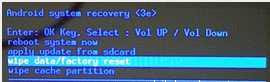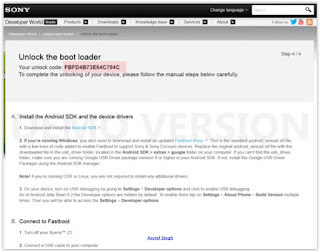How to flash Lenovo A529 stock ROM with SP flash tool
Step 1: Download the Stock Rom and extract it on your Computer.
Step 2: Download Smart Phone Flash Tool on Your computer and extract it.
Step 3: Open Flash_tool.exe .
Step 4: Click on the Scatter-Loading Button from the Right.
Step 5: Now, Locate the Scatter File, you will find this file in stock ROM folder.
Step 6: Now, Click on the Download But ton to begin the Flashing Process.
Step 7: Connect your Smartphone to the Computer using USB Cable. After connecting the device to the computer Press Volume Down or Volume Up key, so that your computer easily detect your phone.
Step 8: Now flashing process will start in the bottom in yellow color.
Step 9: Once Flashing is completed, a Green Ring will appear.
Step 10: Unplug USB cable from your smartphone, and swith ON your phone.
Flashing Successful
Downloads:
Step 1: Download the Stock Rom and extract it on your Computer.
Step 2: Download Smart Phone Flash Tool on Your computer and extract it.
Step 3: Open Flash_tool.exe .
Step 4: Click on the Scatter-Loading Button from the Right.
Step 5: Now, Locate the Scatter File, you will find this file in stock ROM folder.
Step 6: Now, Click on the Download But ton to begin the Flashing Process.
Step 7: Connect your Smartphone to the Computer using USB Cable. After connecting the device to the computer Press Volume Down or Volume Up key, so that your computer easily detect your phone.
Step 8: Now flashing process will start in the bottom in yellow color.
Step 9: Once Flashing is completed, a Green Ring will appear.
Step 10: Unplug USB cable from your smartphone, and swith ON your phone.
Flashing Successful
Downloads: