
This post gives solutions to recover and backup data from Galaxy s6,s6 edge with ease. Read on the detailed s teps:
Part 1. Transfer, Backup and Restore Files from Galaxy S6 to PC/Mac with Smart switch
Thanks to the great data transfer and backup application developed by Samsung - Smart switch. It offers the best solution to backup and transfer contacts, photos, music, videos, messages, notes, memos, calendars and more between Samsung to PC or mac.
Step 1. Get Samsung Smart switch from www.samsung.com/
You can download the desktop version(Mac/Windows) and mobile version as your own choice. The following steps is based on the desktop one.
Step 2. Start Samsung Smart Switch on Computer.
After you have downloaded the program, simply follow its installation wizard to install it on your pc/mac. Then double click its icon on desktop to launch it.
Step 3. Backup/Restore Files on Galaxy S6, S6 Ed ge.
As the screenshot you can see, when the software is started, 3 options is available for you to choose - “Backupâ€, “Restoreâ€, “Outlook Syncâ€. You can click the corresponding option to do the Samsung galaxy s6 backup or restore.
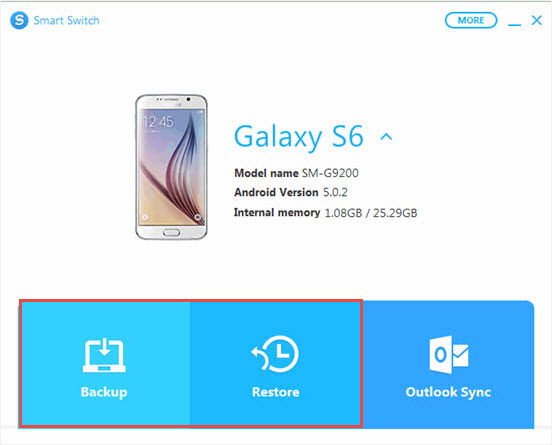
Part 2. Backup and Restore S6, S6 Edge with Samsung Backup App like Android Manager
In this part, a great Samsung smart switch alternative is recommended which named Jihosoft Android Manger. It performs well on backing up and recovering lost files on Samsung Galaxy S6, S6 edge. This tool is powerful enough to backup contacts, sms, photos, audios, videos, as well as apps and WhatsApp messages. Here is the detailed guide:
Step 1. Get the Android Manager
The program has two desktop versions: Mac version and Windows version. You can download the one you need. Also, you can get the tool at popular download site like cnet and softonic.
Step 2. Run Jihosoft Android Manger.
Connect your Galaxy S6/S6 edge to PC/Mac, then run it to get started. On the new window, click “Backup Your Phone†panel. (Note: if you have backed up your phone with android manger before and need to restore data, then click “from backup†on the right tab to continue)
Step 3. Select the content to Backup/Restore
After you phone identified by the program, the “Backup Nowâ€(“Restore Nowâ€) tab will be clickable. Select the specified files and click the blue button. When the process is done, you will get a pop-up message.
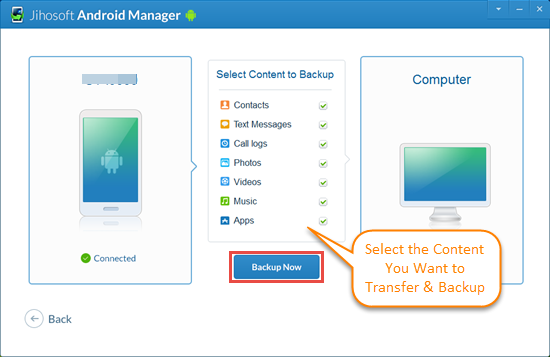
Tip: The Jihosoft Android Manager also provides an option that can directly recover data from Samsung Galaxy S6/S6 edge without needing of backup files: Launch the software -> click “without backup†on the “Restore Data†panel, then follow its guide.
Video Guide:
More Articles you May Be Interested in:
How to Retrieve Text Messages from Samsung Galaxy S6/S6 edgeHow to Recover Deleted Photos from Samsung Galaxy S6/Galaxy S6 edge
You Can Now Root Almost Every Samsung S6 & S6 Edge without Tripping KNOX
How to Recover Lost/Deleted Files from Galaxy S6 to Mac
LG G4 VS Galaxy S6/S6 Edge(with heavy pictures)








Tidak ada komentar:
Posting Komentar