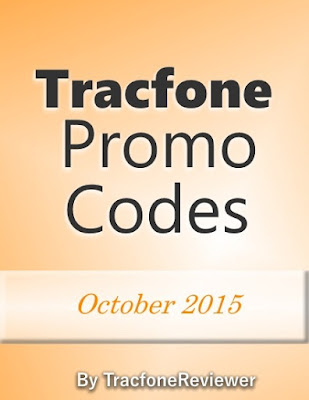Tracfone Promo Code List - October 2015
Below are the latest promotional and coupon codes for Tracfone that we have collected and shared. TracfoneReviewer works hard to provide helpful and useful information and we hope these codes get you some free minutes!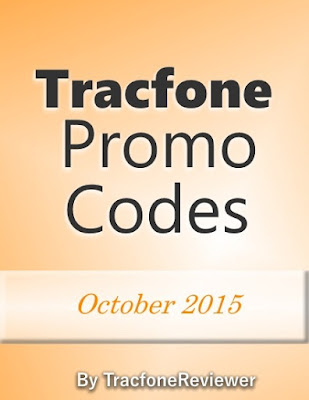 |
| List of Tracfone Codes for October 2015! |
Tracfone is a prepaid cell phone company that provides both service and phones to their customers. Service, or airtime, is purchased in a variety of minute card amounts and can be done online, or in many stores.
When adding airtime to your phone, Tracfone users can also use a promo code to get additional minutes for free. Each promo code is listed for a specific airtime card amount, but can also be used for any airtime card of greater value (So you can use a code for 120 minute card with a 200 minute card, and so forth).
Promotional codes will not work for Android phones (or any smartphones) which includes both the smartphones offered by Tracfone, and any phone on the BYOP program. While this may be disappointing, the newer smartphones offer a lot of good features, including Triple Minutes for Life.
We recently reviewed one of the latest smartphones to come to Tracfone which features a large, 5.5" touchscreen. Take a look at our ZTE Quartz Review if youre interested in new phone options.
The promo codes below are just the most recent codes we have found that are valid for the month of October. We share th is small list of codes here to make it easy to find a code to use that has a high likelihood of working for you. However, not all codes work for every phone, and some codes will only work once per device.
You can visit our main Tracfone Promo Code page where we include not only the codes listed below, but many more options as well, including some codes may already be expired, but have a small chance of working. If youre looking for more bonus code options, then go over to our main page.
List Tracfone Promo Codes for October 2015
These codes are for the month of October 2015. Some codes can be used only once, while others my be used multiple times.
60 Minute Card use promo code
12745 for
60 bonus minutes (Note: only working for some)
120 Minute Card enter code
85409 or 34514 to get
30 bonus minutes200 Minute Card use code
85409 for
30 free minutes (or 12745 for 60 minutes)
450 Minute Card add promo code
85409 and receive
30 free minutes (or also try 12745 for 60
minutes)
1 Year/400 Minute Card use
36212 or 12543 and get
250 bonus minutesBonus - Save $15 on the 1 Year/400 Minute card with code 99138 when you buy on the Tracfone website (although, with taxes and fees, you may be better off buying your card on Amazon or eBay).
These are the latest codes valid for the month of October and we hope these codes work for you! Leave a comment below with which codes you tried, and how it did.
If youre somewhat new to Tracfone, or just find that you have a few questions, then take a look at our Beginners Guide to Tracfone. It will walk you through some of the basic facts about Tracfone service, and the options available to you.
If you arent following us on Facebook, then youre missing out! Join our grou p of over 1300 people where we share the latest news and updates, and get questions and helpful insights from users like you.
Thanks for visiting!